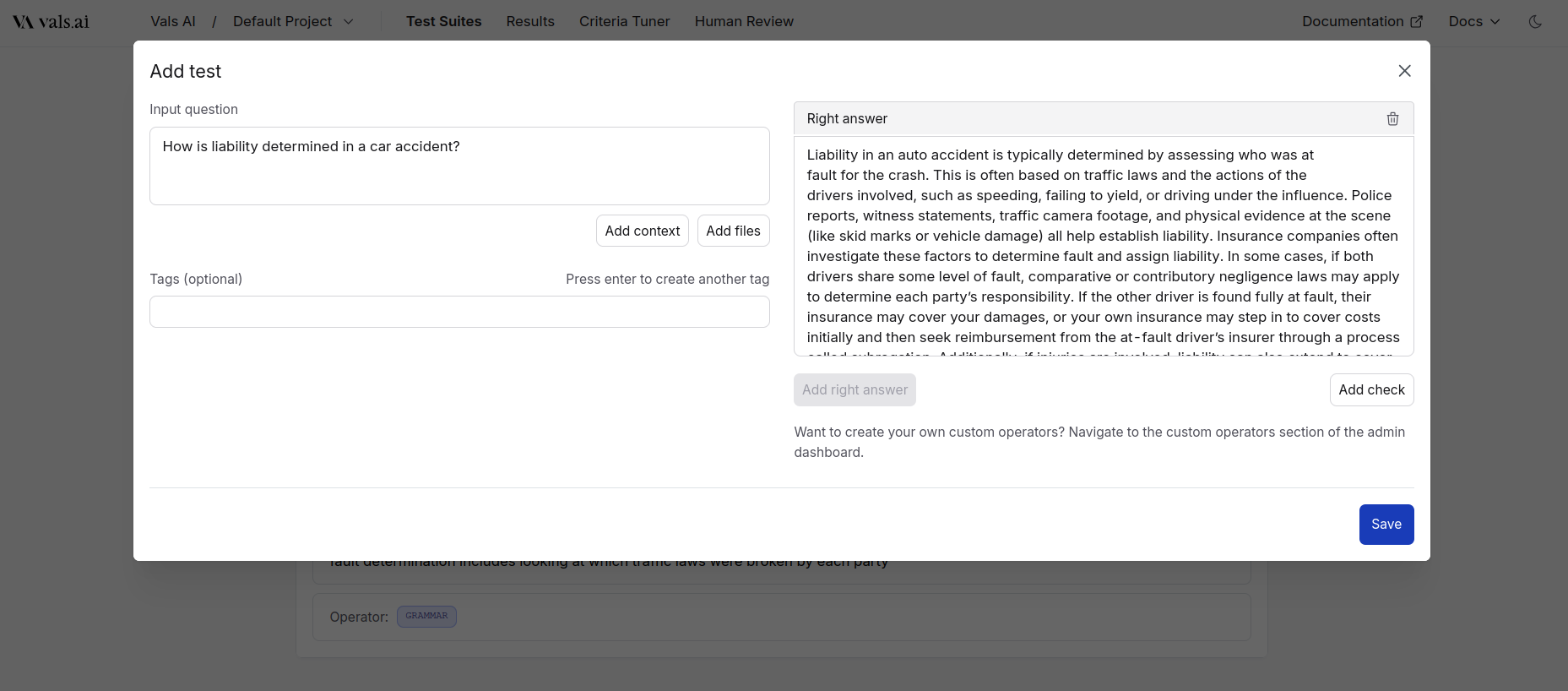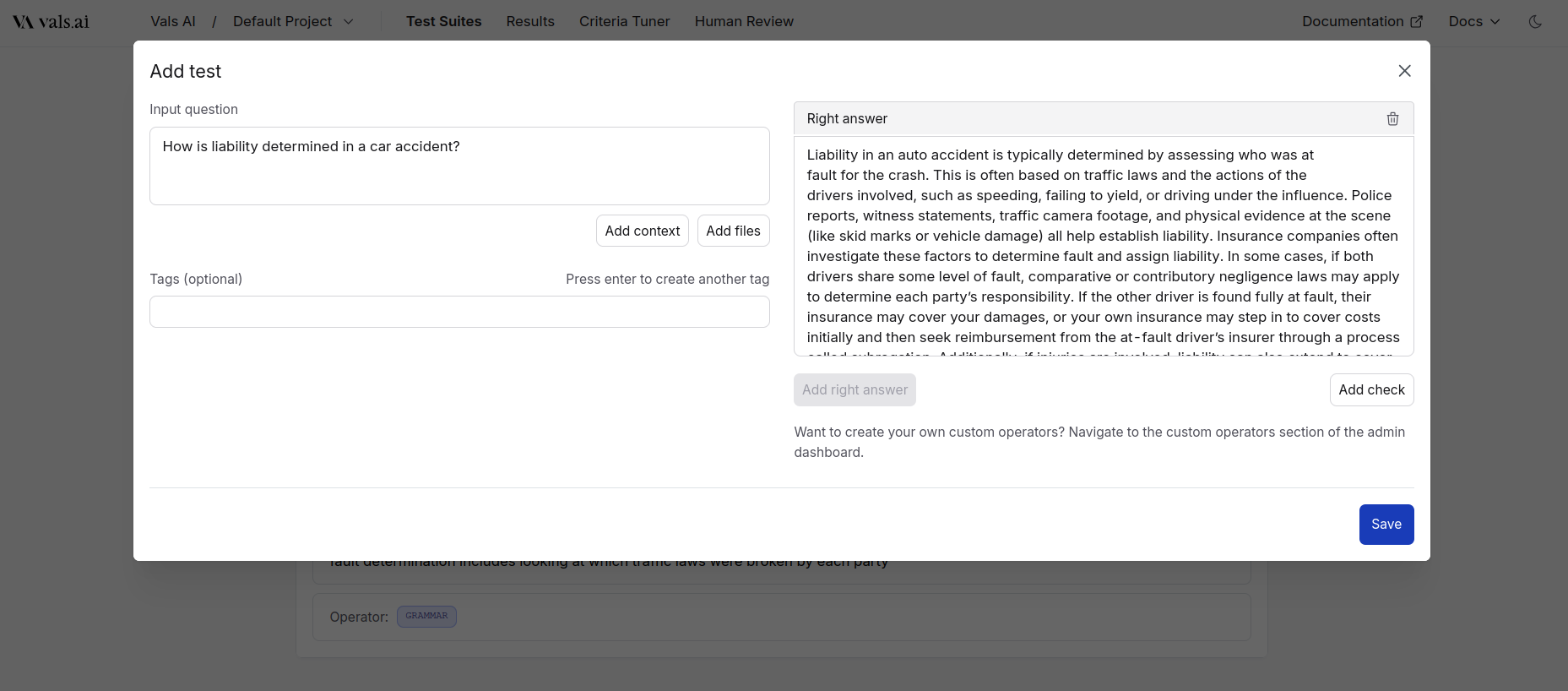Skip to main contentGenerally, our platform works by defining an input, and a set of operator/criteria pairs. However, there’s also another way to do evaluations, where you define an input and a “right answer”. You compare the right answer to the LLM output and see if it matches.
We support this workflow in the platform.
How Right Answer Comparison Works
First, you add a right answer to each test (see below how to this in the web app and SDK).
Important: When you add a Right Answer, our system automatically generates three checks for every test:
golden_check_content - Content similarity comparisongolden_check_style - Style similarity comparisongolden_check_format - Format structure comparison
These will appear in addition to any manual checks you’ve defined.
- Content: It will compare to the golden answer based on the content similarity - passing if the contents are similar, failing if they are not.
- Style: It will do a comparison based on the style of the text, passing only if the styles are similar.
- Format: It will ensure that the outputs are formatted the same.
Using Right Answers in the Web App
To add a Right Answer, in the Add Test pane, press “Add Right Answer”.