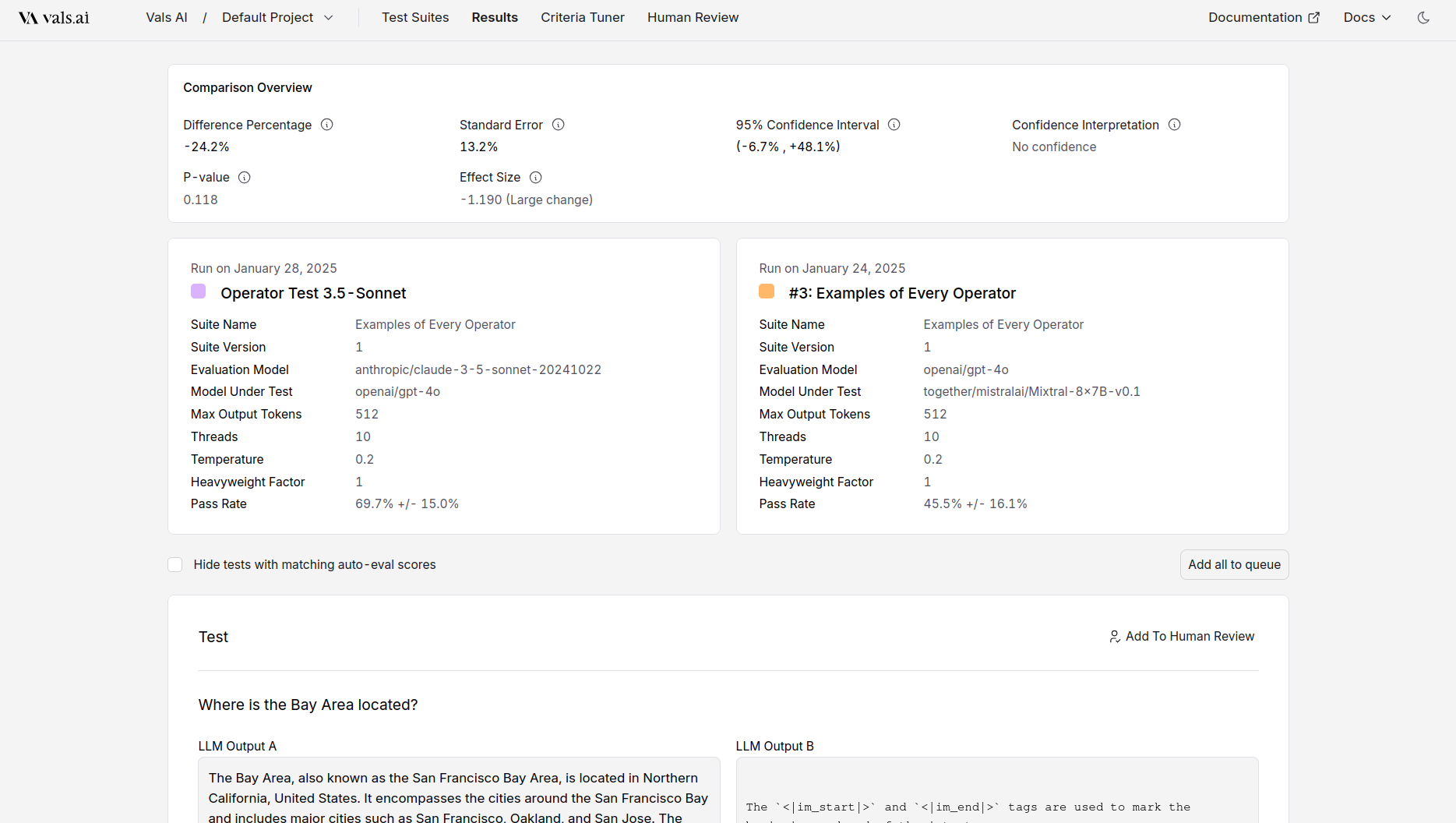Table
All results are displayed in the results tab in the table.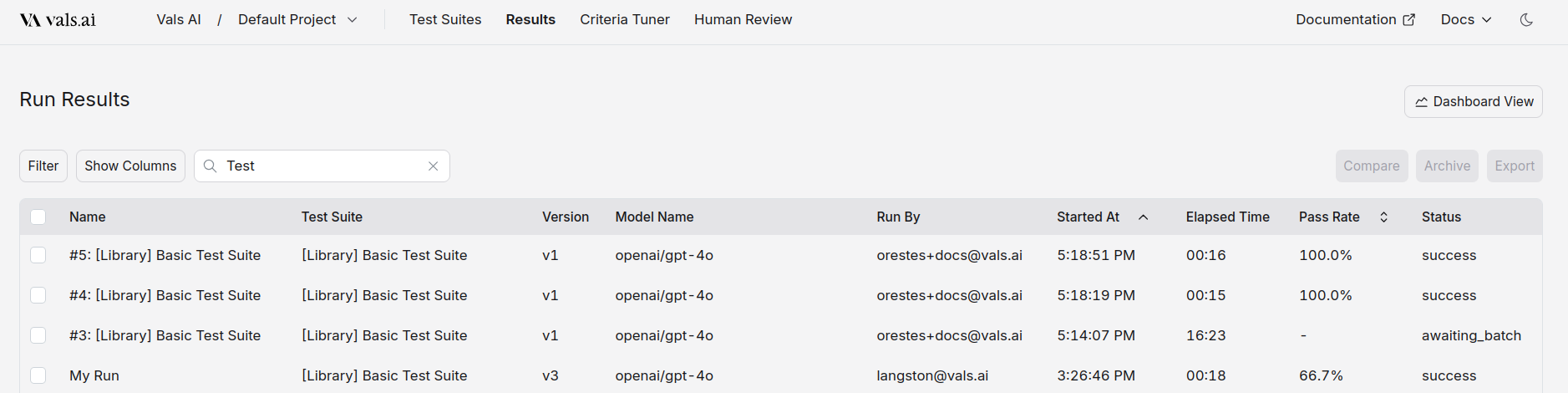
| Feature | Options/Actions |
|---|---|
| Filter by | Model Status Test Suite Run By Archived |
| Search Includes | Run Name Test Suite Name |
| Sort by | Pass Rate Run Date |
| Show Columns | Toggle visibility of individual table columns |
- Compare: Compare the results of two runs. They must be from the same test suite.
- Archive: Archive a run. It will no longer be displayed unless the
Archivedfilter is selected - Export: Export one or more runs to a CSV file.
Single Run
Clicking on a row will bring you to the single run page.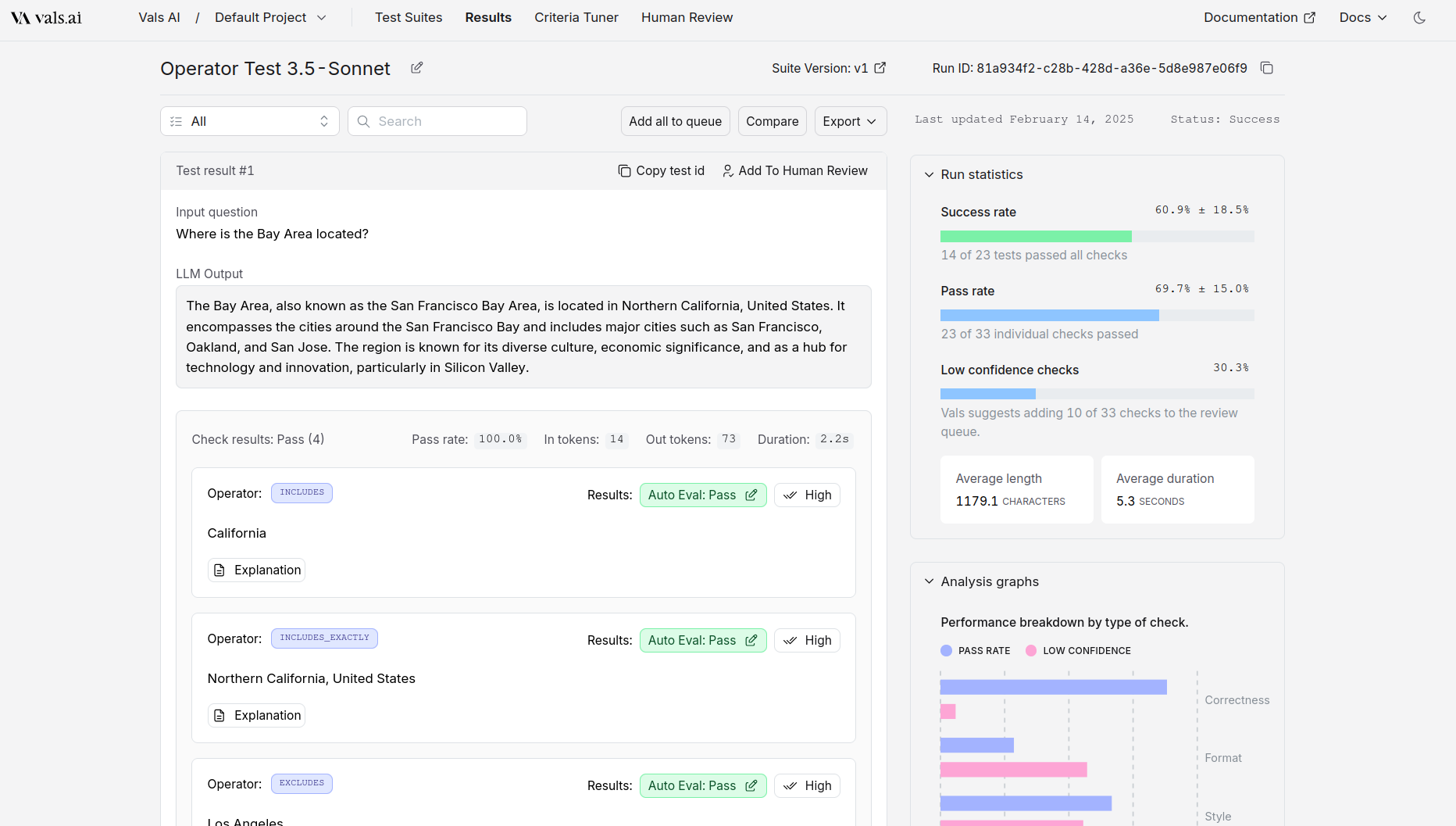
Filtering
| Feature | Options/Actions |
|---|---|
| Filter by Check Status | Checks Passed Checks Failed Some Checks Failed |
| Filter by Attributes | Tag Has Output Error Has Low Confidence Checks |
| Search Includes | Input Output Checks LLM Feedback Context |
Confidence
By default, the Vals system will compute a confidence for every test - either “High” or “Low”. If the confidence is “High”, this means our system has flagged that it is very likely we’ve graded this output correctly. If the confidence is “Low”, then it means there is greater uncertainty or ambiguity in either the grading or in the criteria. The confidence score is listed in each check next to the grade.Statistics
Several statistics are reported for every run.- Success Rate: This is the percentage of tests in which all tests passed. For example, lets say there are four tests, each with two checks each. The first two get 2/2 points, the third gets 1/2 points, and the last gets 0/2. The success rate is 25% - 2/4 tests had all their checks pass.
- Pass Rate: This is the raw percentage of checks that passed - regardless of which test they belong to. So, if there are 8 checks across 4 tests, and 6 passed, then the pass rate is 75%.
- Low Confidence Rate: This is the percentage of tests that the system flagged as low confidence.
Comparisons
You can choose to compare two runs either through the table or when looking at a single run. This allows you to see the results of two runs side by side - this is commonly done to see the differences between two models.